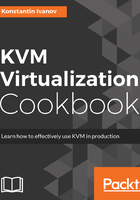
上QQ阅读APP看书,第一时间看更新
How to do it...
- Start a new KVM-accelerated qemu instance:
root@kvm:~# qemu-system-x86_64 -name debian -vnc 146.20.141.254:0 -cpu Nehalem -m 1024 -drive format=raw,index=2,file=debian.img -daemonize
root@kvm:~#
- Ensure that the instance is running:
root@kvm:~# pgrep -lfa qemu
4987 qemu-system-x86_64 -name debian -vnc 146.20.141.254:0 -cpu Nehalem -m 1024 -drive format=raw,index=2,file=debian.img -daemonize
root@kvm:~#
- Start the VNC client and connect to the VNC server on the IP address and display port you specified in step 1:

The VNC login screen
- Log in to the instance using the root user, then check the CPU type and available memory as shown here:

VNC session