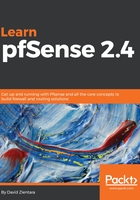
上QQ阅读APP看书,第一时间看更新
WAN configuration
The configuration done in the Setup Wizard will be enough to get you started. We won't have to do any additional configuration for the WAN interface. In case we need to make any changes, then we need to follow these steps:
- Navigate to Interfaces | WAN in the main menu.
- The most likely scenario is that your ISP will provide an IP address via DHCP, but many providers will provide you with a static IP address if you require one. In such cases, you will need to set your Configuration Type to Static and then enter your WAN IP address and CIDR under either the Static IPv4 Configuration or Static IPv6 Configuration (or possibly both, if you plan to have both an IPv4 and IPv6 address).
- You will also need to specify your ISP's gateway, which you can do by clicking on the Add a new gateway button. A dialog box will appear in which you can enter the IP address and a description.
- If you have selected DHCP as the configuration type, then there are several options in addition to the ones available in the Setup Wizard. Clicking on the Advanced checkbox in the DHCP client configuration causes several additional options to appear in this section of the page:
- The first is Protocol Timing, which allows you to control DHCP protocol timings when requesting a lease. You can also choose several presets (FreeBSD, pfSense, Clear, or Saved Cfg) using the radio buttons on the right.
- There is also a Configuration Override checkbox, which, if checked, allows you to specify the absolute path to a DHCP client configuration file in the Configuration Override File edit box. If your ISP supports pfSense, it should be able to provide you with a valid configuration override file. If the Configuration Override checkbox is not checked, there will be three edit boxes in this section under the checkboxes. The first is Hostname; this field is sent as a DHCP hostname and client identifier when requesting a DHCP lease. Alias IPv4 address allows you to enter a fixed IP address for the DHCP client. The Reject Leases from field allows you to specify the IP address or subnet of an upstream DHCP server to be ignored.
-
- The next section is Lease Requirements and Requests. Here, you can specify send, request, and require options when requesting a DHCP lease. These options are useful if your ISP requires these options. The last section is Option Modifiers, where you can add DHCP option modifiers, which are applied to an obtained DHCP lease.
- Starting with pfSense version 2.2.5, there is support for IPv6 with DHCP (DHCP6). If you are running 2.2.5 or above, there will be a section on the page called DHCP6 client configuration.
- Similar to the configuration for IPv4 DHCP, there are check-boxes for Advanced Configuration and Configuration Override.
- Checking the Advanced checkbox in the heading of this section displays the Advanced DHCP 6 options:
-
- If you check the Information Only checkbox on the left, pfSense will send requests for stateless DHCPv6 information.
- You can specify Send and Request options, just as you can for IPv4.
- There is also a Script field where you can enter the absolute path to a script that will be invoked on certain conditions.
- The following options are for the Identity Association Statement checkboxes. The NonTemporary Address Allocation checkbox results in normal, that is, not temporary, IPv6 addresses to be allocated for the interface. The Prefix Delegation checkbox causes a set of IPv6 prefixes to be allocated from the DHCP server.
- The next set of options, Authentication Statement, allows you to specify authentication parameters to the DHCP server. The Authname parameter allows you to specify a string, which in turn specifies a set of parameters. The remaining parameters are of limited usefulness in configuring a DHCP6 client, because each has only one allowed value, and leaving them blank will result in only the allowed value being used. If you are curious as to what these values are, the following table can help you out:

- Finally, Key info Statement allows you to enter a secret key. The required fields are key id, which identifies the key, and secret, which provides the shared secret. key name and realm are arbitrary strings and may be omitted. expire may be used to specify an expiration time for the key, but if it is omitted, the key will never expire.
- If you do not check the configuration override checkbox (in which case you will specify a configuration override file, similar to how this option works with DHCP over IPv4), there will be several more options in the DHCP Client Configuration section. Using IPv4 connectivity as the parent interface allows you to request an IPv6 prefix over an IPv4 link.
- Requesting only an IPv6 prefix allows you to request just the prefix, not an address. DHCPv6 Prefix Delegation size allows you to specify the prefix length.
- You can check the Send IPv6 prefix hint to indicate the desired prefix length, Debug for debugging, and select Do not wait for an RA (router advertisement) and/or Do not allow PD/Address release, if your ISP requires it.
- The last section on the page is identical to the interface configuration page in the Setup Wizard, and contains the Block Private Networks and Block Bogon Networks checkboxes. On WAN-type interfaces, these options should be checked, unless there is another private network on the other side of the WAN.