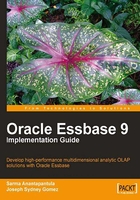
Starting the EAS
Your EAS tool requires the use of a web server to communicate with the Essbase agent on the analytic server. You can install EAS on a bona fide web server, but in this example, we will use the small web admin server included with the Essbase set up package. This small web server allows you to install the EAS directly on your client.
The starting of the Tomcat administration server and the EAS tool is a two step process:
- Locate the admin server start executable (the location is dependent on system paths chosen by you during installation). The server executable is located in the
Hyperion\EAS\Server\Binpath. Start the server by double-clicking the executable (it's handy to create a shortcut to this file on your desktop). - Locate the EAS console executable (again, the location is dependent on the installation paths you have chosen). This path is usually located in the
Hyperion\EAS\Console\Binpath. Start the console by double-clicking on it (it's also handy to create a shortcut to this file on your desktop).When the EAS console opens, you will see the following screen. Initially you will need to supply the server name (network name of client), the default ID of admin, and the default password of password. It is highly recommended you immediately use the User Setup Wizard to create a supervisor account for yourself.

Following the documentation, connect to the Essbase server to test the installation. Using your mouse, right-click on Add Essbase Server. In the text boxes of the login screen, enter the Essbase server name as it is known on the network, the initial user ID (in our case Hypuser) and the initial password (ours is password, all lower case).
If your connection is successful, you will see the Essbase server listed in the left pane. You should be able to expand the server to see many options that are available.

We now have the Essbase analytic server software installed on the analytic server. We also have the EAS tool that is needed to create, maintain, and support Essbase databases installed on the desktop PC. On top of that, they are able to talk to each other.
There is only one tool left to install!
In the next series of steps, we will install the much heralded Essbase Add-in for Microsoft Excel to complete the toolbox. Once that is accomplished, we will be ready to begin building and programming in Essbase.