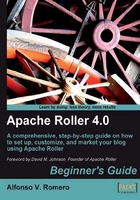
Time for action - installing a JDK
There are several versions of the Java Development Kit. In this exercise we're going to install the Java SE Development Kit 6, the most up-to-date version of the JDK at the time of this writing.
- If you have an open web browser window from the previous exercise, go to http://java.sun.com/javase/downloads/index.jsp and look for the most recent Java SE Development Kit (JDK) version:

- Click on the Download button to start downloading the JDK 6 to your computer. You'll need to provide some information about your operating system, as shown in the following screenshot:

- Select Windows in the Platform drop-down list. Select I agree to the Java SE Development Kit 6 License Agreement and click on Continue.
- Scroll down to the Available Files section on the next web page, and click on the jdk-6u13-windows-i586-p.exe link:

- Click on the Save button in the Opening jdk-6u13-windows-i586-p.exe dialog to start the downloading process. When finished, go to the directory where you downloaded the JDK file and double-click on it to start the installation process.
- Click on the Run button in the Open File - Security Warning dialog. After a few seconds, the JDK License Agreement window will appear. Click on the Accept button to continue.
- Leave the default settings in the Custom Setup dialog and click on Next to continue. The Java SDK Install Wizard will begin to install the Java SDK on your computer. Wait until the Destination Folder shows up, stick with the default destination folder option and click on Next to continue. The JDK Install Wizard will continue the installation process.
- Click on the Finish button when the installation wizard shows the JDK Successfully Installed screen.
- To test your Java installation, open a Command Prompt window and type
java -versionat the system prompt. You should receive the following output:
- Type
exitin the command prompt to close this window.
What just happened?
Is Java easy to install on Windows, or not? As you can see from the previous exercise, the JDK installation process is pretty straightforward, and you don't need to change any default option. It's ready to work out of the box!
With the JDK, you can learn basic Java programming without needing anything else, just the Notepad text editor and the Java compiler javac. So, once you get comfortable working with Apache Roller and your blog, maybe you can learn Java and make contributions to the Roller project, how about that?
Let's see further! We've installed Apache and the JDK. Now guess what? It's "Tomcat time"!
Tomcat servlet engine
Now it's Tomcat's turn on the stage. This open source servlet engine, also known as a Java Application Server, is the heart that drives Apache Roller. Tomcat needs the JDK to run on Windows, Linux, or any other operating system with Java support. Moreover, the big advantage of using Java applications is that you don't need to rewrite code, so that they can work on different operating systems. This applies to Apache Roller also, because the same files are used both in Windows and Linux. However, for now, let's focus on the Tomcat installation.