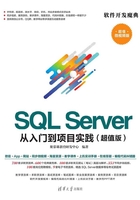
上QQ阅读APP看书,第一时间看更新
3.2 启动SQL Server 2016服务
启动SQL Server 2016服务的方法有两种,一种是从服务后台直接启动SQL Server 2016服务,一种是通过SQL Server配置管理器来启动。
3.2.1 从后台直接启动服务

从后台启动SQL Server 2016服务的方法比较简单,在“服务”窗口中,选择需要启动的SQL Server 2016服务,然后右击鼠标,在弹出的快捷菜单中选择“启动”菜单命令,即可启动SQL Server 2016服务,如图3-2所示。

图3-2 “服务”窗口
3.2.2 通过配置管理器启动

通过SQL Server配置管理器可以启动SQL Server 2016服务,具体操作步骤如下。
步骤1:选择“开始”→“所有程序”→Microsoft SQL Server 2016→“SQL Server配置管理器”选项,如图3-3所示。
步骤2:打开Sql Server Configuration Manager窗口,在左侧列表中选择“SQL Server服务”选项,在右侧的窗口中选择需要启动的服务,然后右击鼠标,在弹出的快捷菜单中选择“启动”菜单命令,即可启动SQL Server 2016服务,如图3-4所示。

图3-3 选择“SQL Server配置管理器”选项

图3-4 Sql Server Configuration Manager窗口